Why am I getting a "Navigation SD Card Fault" message on SYNC with MyFord Touch?
SYNC®* with MyFord Touch®, when equipped with the navigation system, uses an SD card that contains the map data. If the card gets dislodged from the SD card slot, you will get an error message.
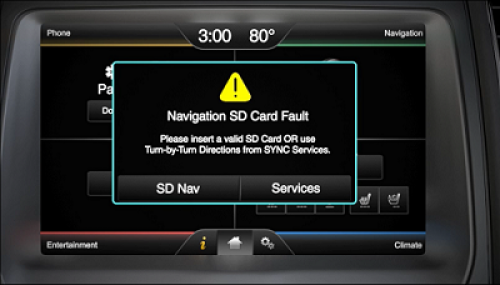
*U.S. model shown.
If you have lost your navigation functions, try the troubleshooting steps below:
- Remove and reinsert the SD card. The location of the SD card slot varies by vehicle year and model and is available in your Owner's Manual.
- Turn off your vehicle.
- Push and release the SD card to remove it.
- Insert the SD card back into the slot and make sure it clicks into place.
- Start your vehicle.
-
Perform a master reset if completing step 1 does not fix the concern.
Important:
- A master reset will erase all stored data, such as call history, text messages, and previously paired phones.
- Your vehicle must be parked and running, and in an open location (e.g., free of overhead foliage, ceilings, etc.).
- Press the Gear icon at the bottom of your vehicle's SYNC screen.
- Tap Settings.
- Select System.
- Scroll down and press Master Reset. A warning screen will pop up.
- Disconnect all USB devices, Bluetooth® devices, and any SD cards.
- Press Yes to continue. You will go through a series of blank screens and messages. The Master Reset is complete once the home screen reappears.
Note: If you are still experiencing issues, call our Customer Relationship Centre at 1-800-565-3673.
*Don’t drive while distracted. Use voice-operated systems when possible; don’t use handheld devices while driving. Some features may be locked out while the vehicle is in gear. Not all features are compatible with all phones.
The Bluetooth word mark is a trademark of the Bluetooth SIG, Inc.