What SYNC version do I have in my Ford vehicle?
You can find your SYNC®* software version with your in-vehicle SYNC screen using the instructions in this article. Locating your vehicle's SYNC software version can help determine the correct troubleshooting steps to follow or verify if a SYNC update is available.
Finding the Software Version with SYNC
Important: Ensure your vehicle is on and running in a well-ventilated area, and is in Park (P).
Select your SYNC generation from the drop-down options below to learn how to locate your SYNC software version using your vehicle's SYNC screen. If you need assistance determining the generation of your SYNC system, select the first drop-down option.
Note: Actual screens may vary. See your Owner’s Manual for information specific to your vehicle.
Identifying Your Ford's SYNC Generation
Select a resource in the table below to help you identify your vehicle's SYNC generation.
| Resource | Instructions |
| SYNC and Navigation Updates page | Either:
Your SYNC generation will appear on the right side of the page under the “SYNC Current Version” heading. |
| SYNC Visual Reference Guide | View example images of SYNC generations that Ford has offered. |
SYNC 4A
To find your SYNC software version using SYNC 4A:
- Tap Settings on your vehicle's SYNC screen. If you see a Home icon instead of Settings, select the Home icon.
- Select General.
- Tap About SYNC to see your current software version.
SYNC 4
To find your SYNC software version using SYNC 4:
- Tap Settings on your vehicle's SYNC screen.
- Press General.
- Select About SYNC to display your SYNC software version.
The image below shows where the SYNC software version will be displayed.
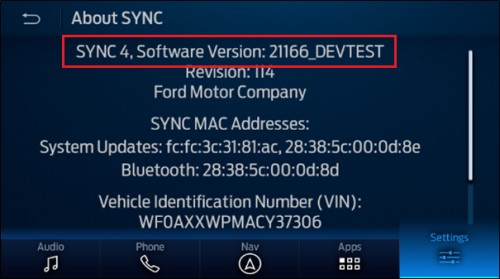
SYNC 3
To find your SYNC software version using SYNC 3:
- Select Settings on your vehicle's SYNC screen.
- Tap General.
- Press About SYNC to display your SYNC software version.
The image below shows where the SYNC software version will be displayed.
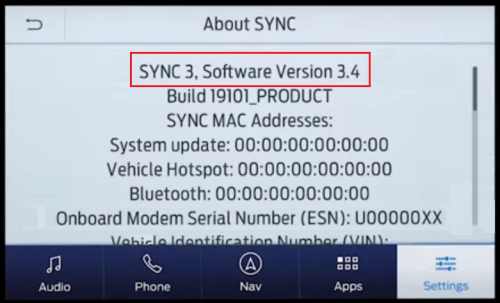
SYNC with MyFord Touch®
To find your SYNC software version using SYNC with MyFord Touch:
- Press Settings (gear icon).
- Select Help.
- Tap System Information.
- Look for the number after "CCPU S/W Version."
- Use the table below to match the CCPU number with the SYNC software version.
| SYNC with MyFord Touch | |
|---|---|
| Software Version | CCPU version in vehicle |
| 1.8 | 10212 |
| 2.3 | 10308 |
| 2.4 | 10337 |
| 2.7 | 11038 |
| 2.8 | 11063 |
| 2.10 | 11081 |
| 2.11 | 11134 |
| 3.0.2 | 12023 |
| 3.1.3 | 12058 |
| 3.2.2 | 12156 |
| 3.5.1 | 12285 |
| 3.6.2 | 13171 |
| 3.7.11 | 14073 |
| 3.7 | 14122 |
| 3.8 | 15128 |
| 3.10 | 16180 |
SYNC with MyFord
To find your SYNC software version using SYNC with MyFord:
- Select the Phone button.
- Tap the down arrow until you see Return, then press OK.
- Press the down arrow until you see Advanced, then press OK.
- Tap the down arrow until you see System Info, then press OK.
- Press the down arrow until you see FPN, then press OK.
- Use the table below to match the FPN with the SYNC software version.
| SYNC with MyFord | |
|---|---|
| Software Version | CIP/FPN |
| V1.01 | 8L2T-14D544-AD |
| V1.02 | 8L2T-14D544-AE |
| V1.1 | 9L3T-14D544-AC |
| V1.2 | 9L3T-14D544-AD |
| V1.3 | 9L3T-14D544-AE |
| V2 | 9L2T-14D544-BC |
| V2.01 | 9L2T-14D544-BD |
| V2.1 | 9L2T-14D544-BE |
| V3 | AR3T-14D544-AC |
| V3.01 | AR3T-14D544-AD |
| V3.1 | AR3T-14D544-AE |
| V3.1.1 | CM5T-14D544-AC |
| V3.1.4 | CM5T-14D544-AD |
| V3.1.6 | CM5T-14D544-AE |
| V3.2 | BG1T-14D544-AB |
| V3.2.2.2 | BG1T-14D544-AD |
| V3.2.4 | BG1T-14D544-AG |
| V3.2.5 | BG1T-14D544-AH |
| V3.2.6 | BG1T-14D544-AJ |
| V4.0 | CR3T-14D544-AB |
| V4.0.2 | CR3T-14D544-AC |
| V4.1.2 | DG1T-14D544-AC |
| V4.1.3 | DR3T-14D544-AD |
| V4.1.4 | DL3T-14D544-AB |
| V4.2.1 | DG1T-14D544-AE |
| V4.2.1.4 | DR3T-14D544-AE |
| V4.3 | EJ5T-14D544-AA |
| V4.4 | FJ5T-14D544-AA |
| V4.4 | FJ5T-14D544-AB |
| V4.4 | DE8T-14D544-AC |
| V4.4 | CM5T-14D544-AF |
| V4.4 | DR3T-14D544-AF |
| V4.4 | DL3T-14D544-AE |
| V4.6 | Varies depending on vehicle and region |
| V4.8 | Varies depending on vehicle and region |
SYNC with Voice-Activated Navigation
To find your SYNC software version using SYNC with Voice-Activated Navigation:
- Tap the Phone button.
- Press Settings. You may have to do this twice depending on if a phone is connected or not.
- Select Advanced.
- Tap the down arrow twice.
- Press System Information.
- Use the table below to match the FPN with your SYNC software version.
| SYNC with Voice-Activated Navigation | |
|---|---|
| Software Version | CIP/FPN |
| V1.01 | 8L2T-14D544-AD |
| V1.02 | 8L2T-14D544-AE |
| V1.1 | 9L3T-14D544-AC |
| V1.2 | 9L3T-14D544-AD |
| V1.3 | 9L3T-14D544-AE |
| V2 | 9L2T-14D544-BC |
| V2.01 | 9L2T-14D544-BD |
| V2.1 | 9L2T-14D544-BE |
| V3 | AR3T-14D544-AC |
| V3.01 | AR3T-14D544-AD |
| V3.1 | AR3T-14D544-AE |
| V3.1.1 | CM5T-14D544-AC |
| V3.1.4 | CM5T-14D544-AD |
| V3.1.6 | CM5T-14D544-AE |
| V3.2 | BG1T-14D544-AB |
| V3.2.2.2 | BG1T-14D544-AD |
| V3.2.4 | BG1T-14D544-AG |
| V3.2.5 | BG1T-14D544-AH |
| V3.2.6 | BG1T-14D544-AJ |
| V4.0 | CR3T-14D544-AB |
| V4.0.2 | CR3T-14D544-AC |
| V4.1.2 | DG1T-14D544-AC |
| V4.1.3 | DR3T-14D544-AD |
| V4.1.4 | DL3T-14D544-AB |
| V4.2.1 | DG1T-14D544-AE |
| V4.2.1.4 | DR3T-14D544-AE |
| V4.3 | EJ5T-14D544-AA |
| V4.4 | FJ5T-14D544-AA |
| V4.4 | FJ5T-14D544-AB |
| V4.4 | DE8T-14D544-AC |
| V4.4 | CM5T-14D544-AF |
| V4.4 | DR3T-14D544-AF |
| V4.4 | DL3T-14D544-AE |
| V4.6 | Varies depending on vehicle and region |
| V4.8 | Varies depending on vehicle and region |
SYNC Generation (Gen) 1.1
To find your SYNC software version using SYNC Gen 1.1:
- Tap the Menu button.
- Scroll to SYNC Settings, then press OK.
- Scroll to System Info, then select OK.
- Scroll to FPN.
- Use the table below to match the FPN with your SYNC software version.
| SYNC Gen 1.1 | |
|---|---|
| Software Version | FPN |
| V5.5 | FR3T-14D544-AG |
| V5.5 | EV6T-14D544-AG |
| V5.6 | E1BT-14D544-AH |
| V5.6 | FR3T-14D544-AH |
| V5.6 | EV6T-14D544-AH |
| V5.7 | E1BT-14D544-AJ |
| V5.7 | FR3T-14D544-AJ |
| V5.7 | EV6T-14D544-AJ |
| V5.8 | E1BT-14D544-AK |
| V5.8 | FR3T-14D544-AK |
| V5.8 | EV6T-14D544-AK |
| V5.9 | Varies depending on vehicle and region |
| V5.11 | Varies depending on vehicle and region |
SYNC Gen 1
To find your SYNC software version using SYNC Gen 1:
- Press the Aux button until the screen displays "Line In," then press Menu.
- Scroll to System Settings, then tap OK.
- Scroll to Advanced, then select OK.
- Scroll to System Info, then press OK.
- Scroll to FPN, then tap OK. You may have to press the text button if the number is cut off.
- Use the table below to match the FPN with your SYNC software version.
| SYNC Gen 1 | |
|---|---|
| Software Version | CIP/FPN |
| V1.01 | 8L2T-14D544-AD |
| V1.02 | 8L2T-14D544-AE |
| V1.1 | 9L3T-14D544-AC |
| V1.2 | 9L3T-14D544-AD |
| V1.3 | 9L3T-14D544-AE |
| V2 | 9L2T-14D544-BC |
| V2.01 | 9L2T-14D544-BD |
| V2.1 | 9L2T-14D544-BE |
| V3 | AR3T-14D544-AC |
| V3.01 | AR3T-14D544-AD |
| V3.1 | AR3T-14D544-AE |
| V3.1.1 | CM5T-14D544-AC |
| V3.1.4 | CM5T-14D544-AD |
| V3.1.6 | CM5T-14D544-AE |
| V3.2 | BG1T-14D544-AB |
| V3.2.2.2 | BG1T-14D544-AD |
| V3.2.4 | BG1T-14D544-AG |
| V3.2.5 | BG1T-14D544-AH |
| V3.2.6 | BG1T-14D544-AJ |
| V4.0 | CR3T-14D544-AB |
| V4.0.2 | CR3T-14D544-AC |
| V4.1.2 | DG1T-14D544-AC |
| V4.1.3 | DR3T-14D544-AD |
| V4.1.4 | DL3T-14D544-AB |
| V4.2.1 | DG1T-14D544-AE |
| V4.2.1.4 | DR3T-14D544-AE |
| V4.3 | EJ5T-14D544-AA |
| V4.4 | FJ5T-14D544-AA |
| V4.4 | FJ5T-14D544-AB |
| V4.4 | DE8T-14D544-AC |
| V4.4 | CM5T-14D544-AF |
| V4.4 | DR3T-14D544-AF |
| V4.4 | DL3T-14D544-AE |
| V4.6 | Varies depending on vehicle and region |
| V4.8 | Varies depending on vehicle and region |
Additional Information
How do I check for SYNC software updates?
*Don’t drive while distracted. Use voice-operated systems when possible; don’t use handheld devices while driving. Some features may be locked out while the vehicle is in gear. Not all features are compatible with all phones.