How do I use cruise control while driving my Ford?
When activated, you can use cruise control* to maintain a set speed without keeping your foot on the accelerator pedal. When your vehicle speed exceeds 32 km, and you are ready to use this feature, press the cruise control buttons on your steering wheel**.
Using Cruise Control
Select your type of cruise control from the drop-down options below for instructions on how to use it.
To determine which type of cruise control is available in your vehicle, refer to your Owner's Manual.
Adaptive Cruise Control
Adaptive Cruise Control† lets you set a cruising speed and distance from the vehicle ahead of you. When it slows down, you automatically do too. When traffic picks back up, you resume your preset speed and distance.
Watch the video or read the instructions below to learn how to use this feature.
Choosing an Adaptive Cruise Control Mode
- Select Driver Assist on your instrument cluster using the five-way steering wheel controls**.
- Select Cruise Control.
- Choose Adaptive to enable Adaptive Cruise Control.
Note: To use conventional cruise control, choose Normal††.
Setting the Adaptive Cruise Control Speed
- Press the On cruise control button on your steering wheel.
- Drive at your desired speed.
- Press and release the Set+ button.
- Take your foot off the accelerator.
The speed control system indicator light
will illuminate when you turn Adaptive Cruise Control on. The colour of the indicator changes to indicate the system status.
- White: Indicates Adaptive Cruise Control is on but inactive.
- Green: Indicates that you set the speed and Adaptive Cruise Control is active.
Cancelling Adaptive Cruise Control
Press the Cancel (CNCL) button on the steering wheel or press the brake pedal*.
Adaptive Cruise Control with Stop-and-Go
Adaptive Cruise Control with Stop-and-Go† lets you maintain a preset speed and distance from the vehicle ahead. This feature can even help you come to a complete stop.
Watch the video or read the instructions below to learn how to use this feature.
Choosing an Adaptive Cruise Control mode
- Select Driver Assist on your instrument cluster using the five-way steering wheel controls**.
- Press Cruise Control.
- Choose Adaptive to enable Adaptive Cruise Control.
Note: To use conventional cruise control, choose Normal††.
Setting the Adaptive Cruise Control speed
- Press the On cruise control button on your steering wheel.
- Drive at your preferred speed.
- Press Set.
- Take your foot off the accelerator.
The speed control system indicator light
illuminates when you turn Adaptive Cruise Control on. The colour of the indicator changes to indicate the system status.
- White: Indicates Adaptive Cruise Control is on but inactive.
- Green: Indicates that you set the speed and Adaptive Cruise Control is active.
Cancelling Adaptive Cruise Control
Press the Cancel (CNCL) button on the steering wheel or press the brake pedal*.
Adaptive Cruise Control with Stop-and-Go and Lane-Centering
Adaptive Cruise Control with Stop-and-Go and Lane Centering† can detect lane markings that help you keep your vehicle centred in the lane.
Watch the video or read the instructions below to learn how to use this feature.
Setting the Adaptive Cruise Control Speed
- Press the On cruise control button on your steering wheel**.
- Drive at your preferred speed.
- Press and release Set+.
- Take your foot off the accelerator.
Turning on Lane Centering
Lane Centering only activates when all the following occur:
- You have Adaptive Cruise Control with Stop-and-Go turned on.
- Your hands are on the steering wheel.
- The system detects both lane markings.
Notes:
- The system checks for slight movements of the steering wheel to verify that your hands are on the wheel. When the system is active and detects no steering activity for an extended time, the system alerts you to put your hands on the steering wheel. If you do not react to the warnings, the system cancels and slows your vehicle down to idle speeds while maintaining steering control.
- If it does not detect valid lane markings, the system stays inactive until valid markings are available.
- You can override the system at any time by steering your vehicle.
To use Lane Centering on your vehicle:
Press the Lane Centering button on your steering wheel.

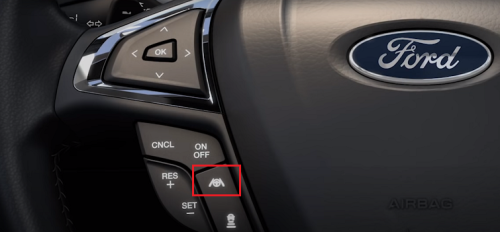
An indicator light will appear on your information display. The colour of the indicator changes to indicate the system status:
- A green light means the system is active and is applying steering assistance.
- A grey light indicates that the system is on but inactive.

Cancelling Adaptive Cruise Control
Press the cruise control On/Off button on the steering wheel or press the brake pedal*.
Intelligent Adaptive Cruise Control
Intelligent Adaptive Cruise Control† combines Speed Sign Recognition with Adaptive Cruise Control to adjust the cruise set speed to the speed limit detected by the Speed Sign Recognition system. For example, if the Speed Sign Recognition system detects an 80 kph speed limit, the cruise set speed is updated to 80 kph.
Watch the video below to learn how to use this feature.
Choosing an Adaptive Cruise Control Mode
- Tap Settings on your vehicle's SYNC screen.
- Choose Driver Assistance.
- Select Cruise Control.
- Choose your preferred cruise control mode:
- Normal††
- Adaptive
- Intelligent
To set your speed:
- Press the cruise control On/Off button on your steering wheel**.
- Drive at your preferred speed.
- Press and release Set+.
- Take your foot off the accelerator.
Cruise control is now active.
Cancelling Adaptive Cruise Control
Press the Cancel (CNCL) button on the steering wheel or press the brake pedal*.
Additional Information
What is Speed Sign Recognition?
What do I do if Lane Centering is not working?
*Driver-assist features are supplemental and do not replace the driver’s attention, judgment, and need to control the vehicle. See your Owner’s Manual for details and limitations.
**Location and appearance of buttons may vary. See your Owner's Manual for information specific to your vehicle.
†Feature is available on select vehicles. Features may vary based on model year, trim, options, packages, and supply availability. Use the Build and Price tool to view feature availability on current models. If you have questions or need more information, reference your Owner's Manual or contact your Ford Dealer. Driver-assist features are supplemental and do not replace the driver’s attention, judgment, and need to control the vehicle. Refer to your Owner's Manual for details and limitations.
††Normal Cruise Control will not brake when your vehicle is approaching slower vehicles. Always be aware of which mode you have selected and apply brakes when necessary.