How do I use Apple Maps EV Routing?
If you own a Mustang Mach-E® or F-150® Lightning®, you can use Apple Maps via Carplay®* to plan trips on your electric vehicle's (EV) touchscreen. You can view your estimated time of arrival, the number of stops needed for public charging, as well as the estimated end battery level for shorter trips.
Important:
- Apple Maps EV Routing is only available on Apple devices connected via Apple CarPlay.
- 2021 model year (MY) Mustang Mach-E vehicles may require a software update.
- 2022 and 2023 MY F-150 Lightning vehicles may require a software update.
Enabling Apple Maps EV Routing
To enable Apple Maps EV Routing:
- Connect your Apple device to your EV and enable Apple CarPlay on your SYNC®** screen.
- Set a destination.

-
Press OK on the pop-up message.
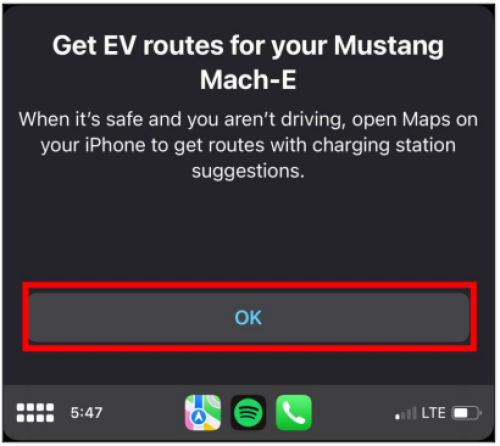
Note: If this feature is unavailable for your vehicle, the pop-up screen will not display.
- Select Connect to add your EV to Apple Maps on your Apple device.
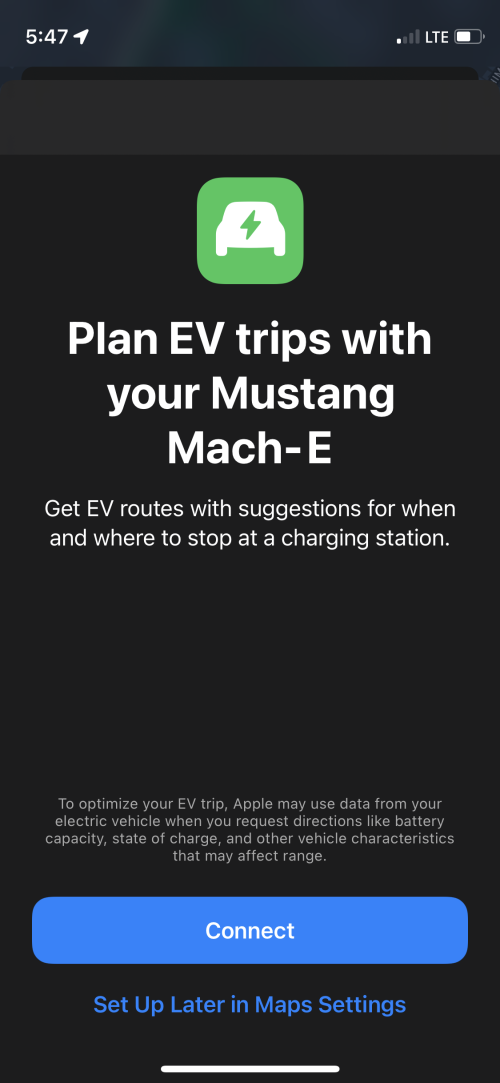
- Review and confirm your data-sharing preferences with Apple.

EV Routing in Apple Maps is now enabled. When you create new routes in Apple Maps via CarPlay, it will display:
- The estimated arrival time and battery charge of your vehicle once you arrive at your next stop or destination.
- The suggested chargers, charge level targets, and the estimated charging time
Note: For trips requiring charging stops, charge levels and arrival times will include the time spent at charge stops and the charge gained while public charging.
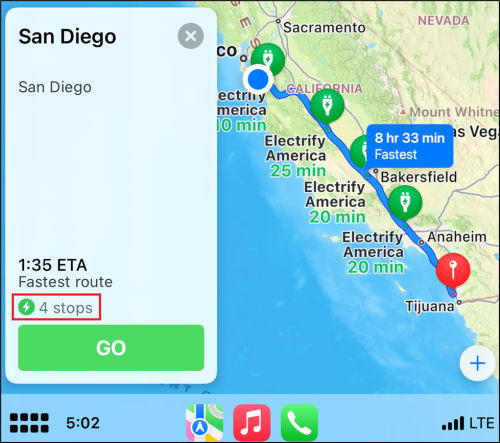
Apple Maps EV Routing Frequently Asked Questions (FAQs)
Select from the questions below to learn more about Apple Maps EV Routing.
How does Apple Maps know my battery levels?
Ford worked with Apple to develop communications between your EV and Apple device. However, the battery level will only update when your Apple device connects through Apple CarPlay.
Can Apple Maps precondition my EV’s battery for fast charging?
No. Apple Maps EV Routing does not currently support preconditioning of your EV’s battery for DC Fast Charging.
I have my Fast Charging Adapter. Can Apple Maps route me to compatible Tesla Superchargers?
No. Apple Maps EV Routing does not currently support routing to Tesla Superchargers. To find compatible Tesla Superchargers near you, we recommend using the FordPass®† App or the Public Charging App in your vehicle.
For more, see How do I find upgraded Tesla Superchargers?
Someone else drove my EV, or I was charging my vehicle. The battery level in Apple Maps does not reflect the new level. How do I update the battery level?
The battery level will only ever update when your Apple device connects to your EV through Apple CarPlay.
Can I add multiple EVs to Apple Maps?
Yes.
I just saw a pop-up for Apple Maps on CarPlay, but it went away. How do I get this feature working?
Open Apple Maps on your Apple device while it is connected to SYNC through Apple CarPlay to enable the feature.
What features are unavailable in Apple Maps that are normally available with the embedded SYNC Navigation when connected to the FordPass®†App?
The following features are available in FordPass and the Public Charging App on your in-vehicle touchscreen, but unavailable in Apple Maps:
- Charge station availability
- Verification of charge stations with in the BlueOval™ Charge Network
- Confirmation of Plug & Charge capability at charge stations
- Selection or exclusion of specific charge networks
Additional Information
How do I locate a Tesla Supercharger?
*Requires phone with active data service and compatible software. SYNC 4/4A does not control third-party products while in use. Third-parties are solely responsible for their respective functionality. Apple CarPlay is a trademark of Apple Inc., registered in the U.S. and other countries.
**Don’t drive while distracted or while using handheld devices. Use voice-operated systems when possible. Some features may be locked out while the vehicle is in gear. Not all features are compatible with all phones.
†FordPass® App, compatible with select smartphone platforms, is available via a download. Message and data rates may apply.